This step by step guide is for Halny routers Model HL-4GQVS-UK.
Step 1: Access the router on 192.168.33.1 using either ethernet or wireless access. This will bring up a sign in page for the router.
Step 1: Access the router on 192.168.33.1 using either ethernet or wireless access. This will bring up a sign in page for the router.

Step 2: Next enter the details that are on the bottom of the router for the username and password which will be under "WEB Access:" (provided you have not yet already changed your password) then click login to bring up the routers interface.
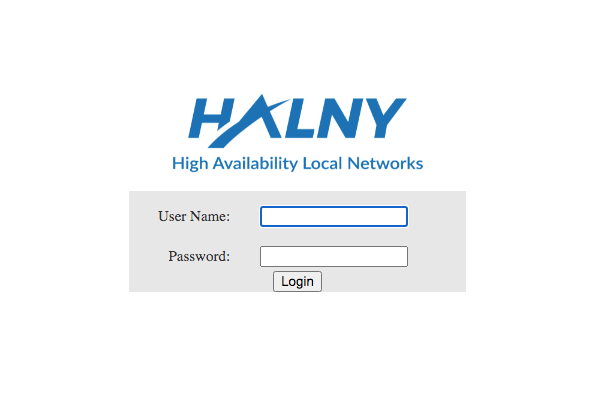
Step 3: Navigate to “Net” then to “WLAN 2.4G” or “WLAN 5G” then at the bottom you will see “WPA Pre-Certification Shared Key:” (Highlighted in image below) , this will also show the current password that has been already set on the router, You can change the current password set on your router to a stronger one by adding numbers and special characters. Just make sure you choose a password that you can remember.
When complete press “OK” button at the bottom of the page and this will save the new password.
-v9M.png)

Step 4: Log out of the router interface and then proceed to reset the router to allow for the changes made to commit to the router.